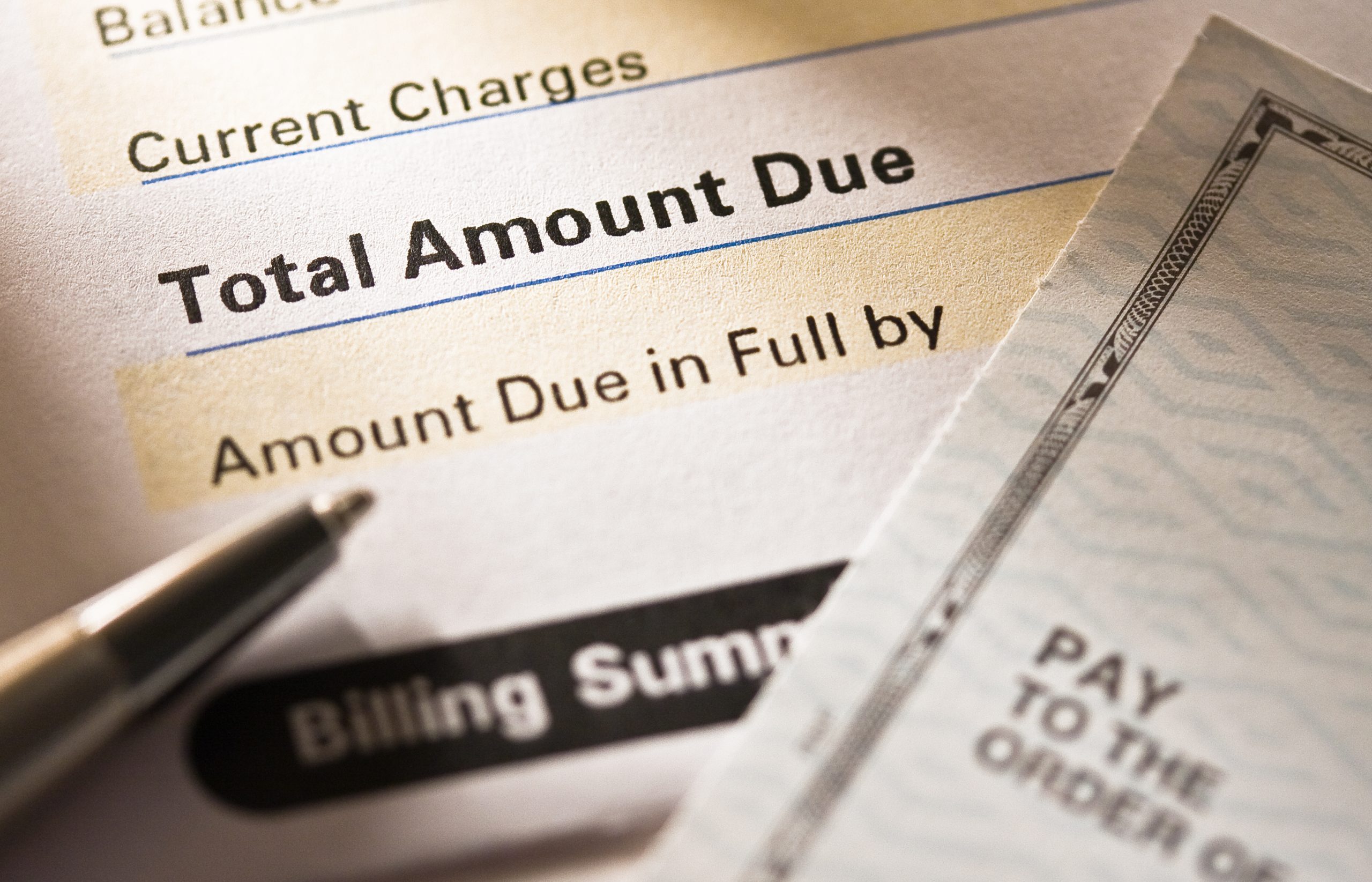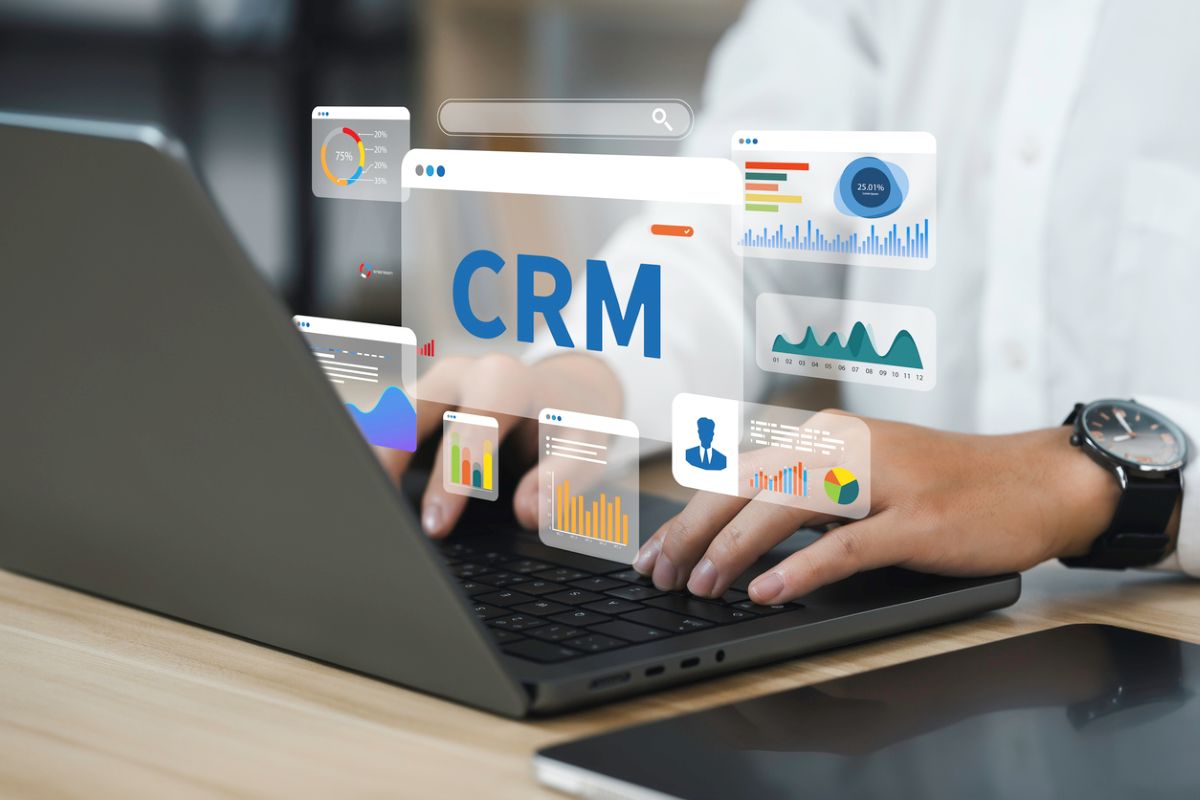Best practices for video meetings: Troubleshoot and participate like a pro
Key Points
- Prepare to avoid most video meeting issues, like grainy video and echoes.
- Prevent uninvited guests from crashing by enabling meeting passwords to join.
- Test your lighting and camera angle to avoid distractions and look your best.
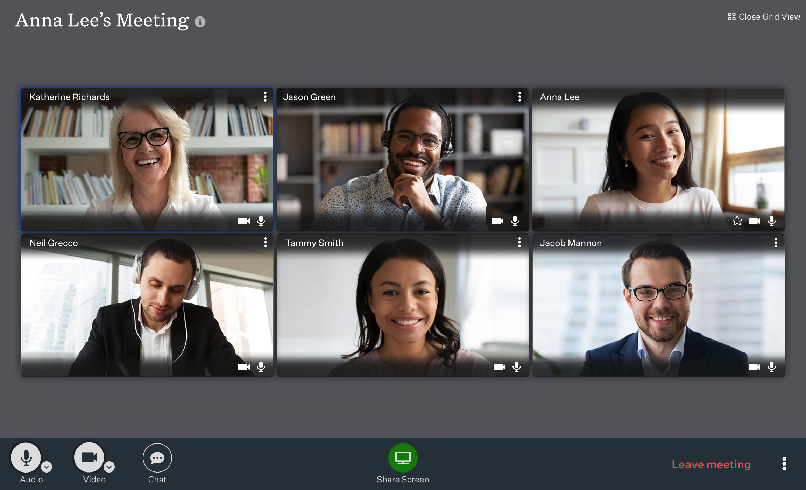
When you work from home, video meetings become a vital link to colleagues and customers. Unfortunately, some people struggle with online meeting platforms, making them look and feel unprepared. That doesn’t have to happen to you. Instead, learn how to fix common issues that may pop up, and appear cool, calm and collected when videoconferencing.
In addition to troubleshooting problems that come up, it’s worth your time to follow best practices to be the most prepared you can be to run effective meetings. Following video meetings best practices is vital to remaining productive in a remote working world.
Troubleshoot common videoconferencing issues
By being proactive, you can troubleshoot with confidence to get your online video meeting back on track and look like a pro in the process. The following are some common issues and how to fix them.
Grainy video quality
Poor video quality in a call can be due to a few things. First, it might be because too many people are on the call. An easy fix is to tell participants that you will remain on the call but close your camera to free up bandwidth for others.
If you’re working from home, various factors can influence your internet connection’s speed and quality. For example, if your home office is on a different floor from your wireless router, you may have a slow connection. In that case, relocating your computer to a spot closer to the router may improve your internet speed. If other people live with you, consider asking them to avoid video streaming services, video games and other bandwidth-intensive activities during your video meetings.
Tip: If video quality is a recurring issue, your internet service provider (ISP) may be able to assist you with additional ways to improve your connection. Contact them for suggestions to improve the speed of your connection, but be prepared for a pitch to purchase a plan with more bandwidth.
No sound on computer
If the video is working but nobody can hear you, don’t panic. First, check if you’re on mute. To do this, locate the microphone button on the screen. If there is a line through it, you’re on mute. You can simply click on the icon to unmute yourself.
If that isn’t the problem, navigate to your settings. Under audio settings, you can choose your camera audio, computer audio or select a headset to try. Play around with these until you get the best audio quality.
Finally, be sure to have a backup audio option. Consider buying a second pair of headphones or a headset, just in case. A pet might damage your headphones when you’re not looking, so a backup can make all the difference.
A pesky echo
Learning how to fix mic echo is a valuable skill. That annoying echo can wreak havoc on even the best planned video meetings. There are two common reasons for a video echo: the microphone is too close to the speakers, or you have more than one microphone connected. To test these two issues try moving the microphone away from the speaker. Turn off all your microphones and turn back on only the one you want to use.
If this doesn’t help, other culprits could be a poor internet connection, out-of-date equipment or apps, and battery operated equipment that is not properly charged. Checking these issues will help you identify the problem and quickly sort it out.
Preparing for video meetings: best practices
In addition to being prepared to troubleshoot issues, preparing before videoconferencing can make an essential difference in your communication experience. Meeting platforms all have different features and capabilities. So, knowing your software before you hop on a meeting is key. Review these tips before your next video call for a smoother, more enjoyable experience.
Learn how to screenshare
Ooma Meetings videoconferencing lets two people screenshare simultaneously—a great way to collaborate. But screensharing options take some practice. For example, sharing your entire desktop is not always necessary. Sharing a single application, like a presentation, may be a better choice. Take a few minutes to learn how to share screens prior to your video call to prevent frustrated attendees.
Check security settings
Did you know that some troublemakers disrupt video calls? A type of cyber harassment, “Zoom bombing,” is when unwanted individuals or machines join a video meeting and disrupt it with offensive language or images. As you can imagine this is a stressful situation. Fortunately, the risk of disruption to your confidential conversations can be reduced by enabling meeting passwords. Look for the security options in your platform to protect your call.
Offer a phone call connection
Some video call tools let participants join by phone call. For example, a customer might be away from their computer and want to participate by calling a phone number. Find out if your meeting platform has this feature and share the phone number in your meeting invitation.
Test your video camera settings and configuration
Your laptop or smartphone probably has a video camera. However, you may be unfamiliar with using it for longer video calls at work. That’s why it makes sense to test your video camera.
Manage your background
Working from home means that background noise and distractions may become a problem.
- Mute yourself whenever you’re not speaking to reduce background noise
- Tell family members and roommates about your meetings in advance and ask them to stay quiet during those times
- Move pets to another room
- Close the door and windows to your workspace to minimize background noise
- Consider a digital background image to maintain your privacy or make sure your background area is presentable
Make the most of your video calls
Participating in video calls takes some practice. To make the most of your online video meeting, do a test run with a friend to fine-tune video, audio and lighting. During your test run, also practice the following:
- Maintain eye contact by looking directly into the camera to stay connected with other video call participants.
- Make time for casual conversation that simulates the in-office conversation of face-to-face meetings.
- Use built-in technology like how to use online whiteboards, digital backgrounds and screen sharing.
Becoming an expert at video calls takes practice. With each call you complete, look for lessons and tips from other people, and your skills will keep improving over time.

Learn more about how Ooma Office can help your business.
Thank you!
An Ooma Office Sales Representative will be in touch shortly.
866-573-0707


Learn more about how Ooma Office can help your business.
Just call 877-621-0515 or click this to CHAT. Or, fill out this form and someone will reach out to you shortly.