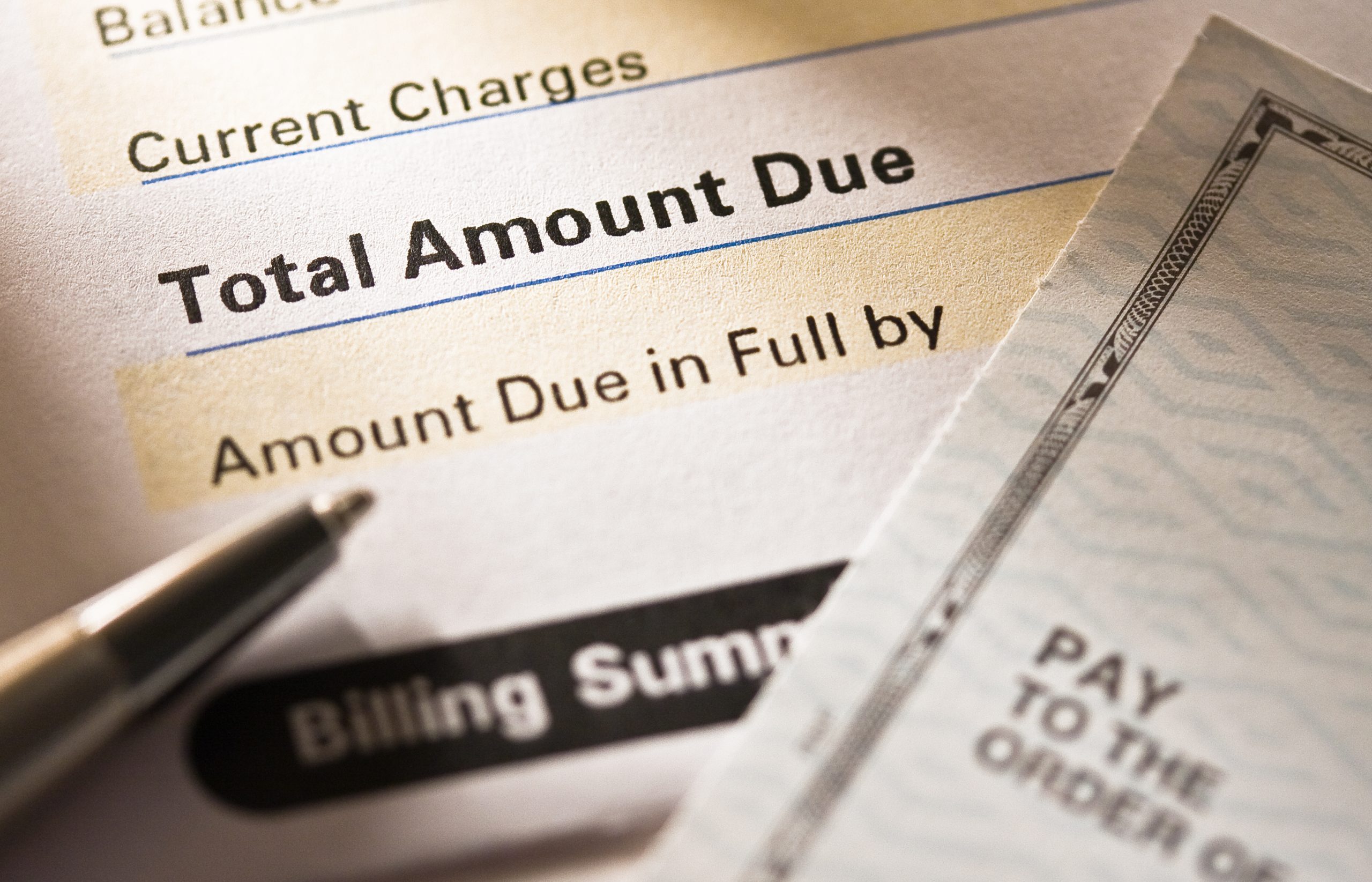How to create online video meetings that rock
Key Points
- Prepare to avoid most video meeting issues, like grainy video and audio problems.
- Prevent uninvited guests from crashing by enabling meeting passwords to join.
- Offer a phone connection for users who are away from their computer but still want to join the meeting.
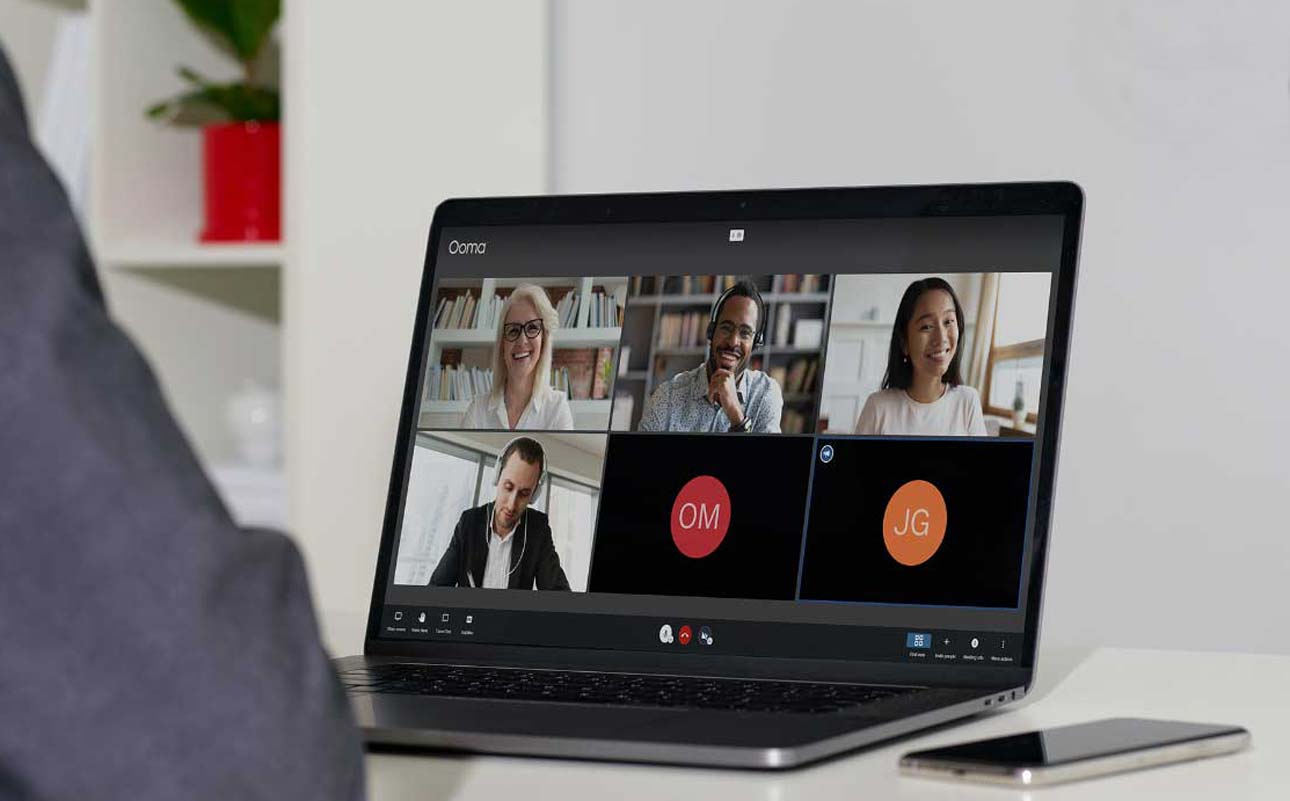
Another day, another meeting. Now that remote work is an ongoing option, only your visible half needs to be appropriately attired when you’re taking a video meeting. That’s a plus.
But there’s more to an online video meeting than how you look. In the office, meetings were often a waste of time, true. By contrast, video meetings are your opportunity to connect. When you work remotely, it can get a bit lonely—and harder to stay motivated (not to mention more challenging to maintain your weight, with the fridge right there). Video meetings become a vital link to colleagues, customers, and perhaps to a trim physique.
Unfortunately, unless tech is your jam, using a virtual meeting platform might be challenging. What you need are video conferencing solutions that make collaborating simple, easy to navigate, and professional, so that when it’s over, participants will think, “This was the best video meeting ever.” You can bet they never said that IRL back at the office.
Running video meetings that are too cool for school
By being proactive, you can troubleshoot with confidence to keep your video meeting on track, and look like a pro in the process. Below are some best practices for online video meetings.
Netiquette
Back when the ‘Net was young and remote work was more of a novelty, we had something known as Netiquette, which means extending real-world manners into the World Wide Web.
Here are some video call tips for remote workers you might want to emulate if you don’t already:
- Look the part. Whether or not your lower half is camera-ready, make sure your face and upper body look like you’re attending a real web meeting. You did brush and floss after breakfast, right? And tame that bedhead?
- Test the lighting. Make sure attendees can see you without glare. And don’t have a bright light source, such as a window, directly behind your head.
- Show up on time or early.
- Choose an uncluttered, professional background.
- Close the door on kids and pets.
- Close the windows if your neighbor is using his leaf-blower. The good news? Some services, like Ooma Meetings, have noise suppression, so the people you’re meeting with won’t hear that annoying background noise anyway. You’ll just have to grit your teeth. Off camera.
Grainy video quality
Uh-oh, is the video quality imitating dial-up? Poor video quality can be due to several factors. There might be too many people on the call, for example. An easy fix is to tell participants you will remain on the call, but switch to audio only to free up bandwidth for others.
Another issue might be the location of your home’s wireless router. If it’s far from your home office, you may have a slower connection. This is also an easy fix: move your laptop closer to the router. If others in the house are using devices when you’re about to join a video meeting, ask them to please avoid streaming content, playing video games or participating in other bandwidth-intensive activities during your online video meetings. If they’re your kids, you have a little leverage.
Tip: If, despite these fixes, video quality is a recurring issue, your internet service provider (ISP) may be able to help. Contact them for suggestions to improve the speed of your connection—but be prepared for a pitch to purchase a plan with more bandwidth.
No sound on computer
So the video looks like an old-timey silent movie? Don’t panic. First, make sure you haven’t inadvertently muted yourself.
If that isn’t the problem, navigate to settings. Under audio settings, you can choose your camera audio, computer audio or select a headset to try. Play around with these until you get the best audio quality.
Be sure to have a backup audio option. Consider buying a second pair of headphones or a headset, just in case. Your beloved pup or kitty could damage your headphones when you’re not looking (perhaps in response to being kept out of the video meeting), so a backup is wise. You might want to invest in an external web cam, which should create pristine audio and video.
I hear an echo echo
Does your mic have more reverb than an amateur rock band? That annoying echo can wreak havoc on even the best-planned video meetings. There are two common reasons for video echo: the microphone is too close to the speakers, or you have more than one microphone connected. To test these two issues try moving the microphone away from the speakers. Turn off all your microphones and turn back on only the one you want to use.
If this doesn’t help, other culprits could be a poor internet connection, out-of-date equipment or apps, or battery-operated equipment that is not properly charged.
Screen sharing smarts
Ooma Meetings videoconferencing allows two people to screen share—a great way to collaborate. But screen sharing takes some practice. For example, sharing your entire desktop is not always necessary, and might reveal information you prefer to keep private. Sharing a single application, like a presentation, is a better choice.
Screen sharing also offers a stellar opportunity to use virtual meeting whiteboards to brainstorm or map out a project. Take a few minutes to learn how to share screens prior to your video call to prevent frustrated attendees.
Check security settings
Did you know some troublemakers like to disrupt video meetings? As if hacking into our accounts isn’t enough, there’s a type of cyber harassment known as “Zoom bombing,” when unwanted individuals or machines join a video meeting and disrupt it with offensive language or images. You can reduce the risk of disruption to your confidential conversations by enabling meeting passwords. Look for the security options in your platform to protect your call.
Offer a phone connection option
Some video call tools let participants join by phone. For example, a customer might be away from their computer and want to participate by calling a phone number. Find out if your virtual meeting platform has this feature, and if so, be sure to include the phone number in your meeting invitation.
Test video camera settings and configuration
While every laptop or smartphone has a video camera these days, you may never have used yours for a lengthy video meeting. It makes sense to test the video cameras on both devices to ensure they’re up to snuff for your web meeting.
Making the most of your video meetings
Leading video meetings takes some practice. To make the most of your online video meeting, do a test run with a friend to fine-tune video, audio and lighting. During your test run, also practice:
- Maintaining eye contact by looking directly into the camera to stay connected with other video meeting participants.
- Making time for casual conversation to simulate the in-office conversation of face-to-face meetings.
- Using built-in technology like online whiteboards, digital backgrounds and screen sharing.
Great job. Now you’ve earned that fridge move. You’re going to make a healthy green smoothie…right?

Learn more about how Ooma Office can help your business.
Thank you!
An Ooma Office Sales Representative will be in touch shortly.
866-573-0707


Learn more about how Ooma Office can help your business.
Just call 877-621-0515 or click this to CHAT. Or, fill out this form and someone will reach out to you shortly.