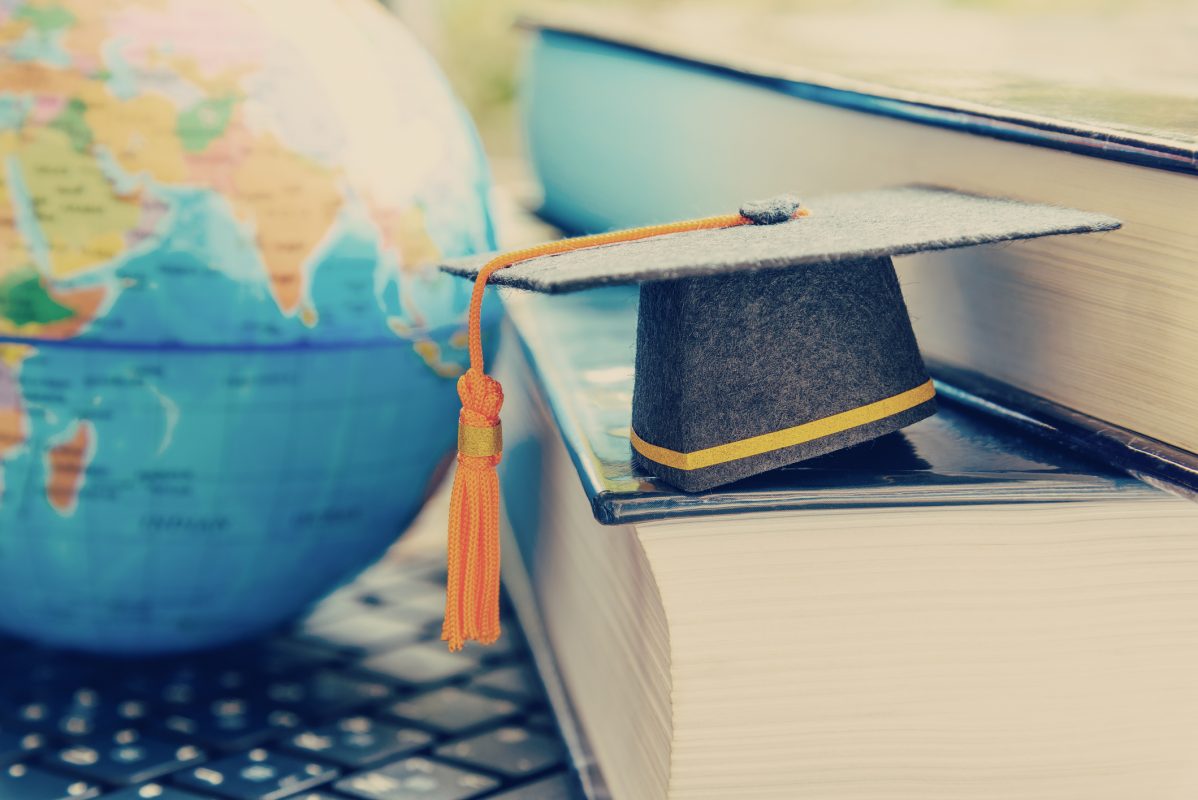Ooma Home Phone Blog
Celebrating National Telephone Day: from string phones to cell phones and beyond
April 18, 2024
From Rotary Phones to Cell Phones and BeyondApril 25th is National Telephone Day! Because of this, now is a great time to think about the telephone, a truly amazing technology that has shaped civilization through its fascinating evolution.
Staying connected while studying abroad
April 12, 2024
Studying abroad can be a great experience for lots of reasons. However, it can also come with some significant hurdles. Mainly, how do you communicate with your loved ones back home? Well, there are a number of ways you can stay connected to the people you love. Let’s go over them in this blog post.
The best phones in ’80s movies
March 29, 2024
Let’s embark on a nostalgic trip back to the era of massive hairstyles, leg warmers and arcade games—the fabulous ’80s! Specifically, we’ll focus on some of the most iconic ’80s phone scenes that captured hearts and minds during this golden age of filmmaking.
Best Residential VoIP Services in 2023
March 24, 2024
In the age of the internet, Voice over Internet Protocol (VoIP) has emerged as a game-changer in telecommunications, bringing numerous benefits and advanced features to everyday consumers. Residential VoIP, specifically designed for home use, allows you to make phone calls over the internet instead of using traditional telephone lines.
13 tips to teach kids phone etiquette at home
March 13, 2024
From the time a child can answer the phone, practicing good phone etiquette is essential. Kids these days have access to computers and technology at such a young age that we assume they intuitively know proper etiquette, but that’s not true. One reason is they have fewer opportunities to witness the art of traditional telephone communication. But phone etiquette is still something they should learn and this blog post can help.
5 ways you can use the Ooma free calling app
March 12, 2024
Have you already downloaded Ooma’s calling app? We hope so! The Ooma Home Phone app expands your service to be accessible wherever you are. This blog explores five major calling app features we’re excited for you to take advantage of today!